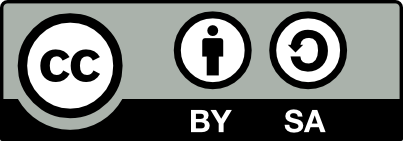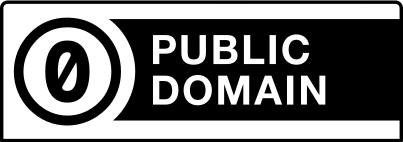Tools
Kactus
Kactus is a small GUI tool to tweak modules and themes of a knowledge app.
Installing
To install, open a terminal and copy and enter the following command.
bash -exc "$(wget https://raw.githubusercontent.com/endlessm/eos-knowledge-lib/master/tools/kactus-installer -O -)"
Installing may take a while! The latest unstable versions of our flatpak runtimes (all the libraries our apps need to run), will need to be downloaded. When installing is done, you should see an icon called Kactus on your desktop. Clicking it will open up the tool.
Using
The tool will run your app content against the very latest version of eos-knowledge-lib. If you don't have any knowledge apps installed, you won't be able to run this tool, so download some from the app store first.
The only required thing to select in the Kactus dialog is the knowledge app to run. Other than that, only tweak what you need to tweak!
Kermit
Shards are our atomic unit for content delivery in Knowledge Apps. The kermit tool
inspects shards files. It is included in the com.endlessm.Platform flatpak runtime.
To list all records in a shard, use kermit list <path_to_shard_file>.
To retrieve a blob in a record, use kermit dump <path_to_shard_file> <record_id> <blob_name>,
where <blob_name> is commonly "data" or "metadata" to fetch those blobs for a given record.
To do a basic search over a shard, use kermit grep <path_to_shard_file> <regex> to
find any records that have metadata that matches that regex.
To get basic statistics and makeup of a shard file, use kermit stat <path_to_shard_file>.
Eminem
Subscriptions are our mechanism for updating content in Knowledge Apps. A subscription
consists of multiple shards. The eminem tool inspects and manipulates subscriptions.
It is included in the com.endlessm.Platform flatpak runtime.
To retrieve the subscription ID(s) for a given app ID, use eminem inspect-app-id <app_id>.
After that, you can use eminem freeze and eminem unfreeze to marshal the state of
the subscription to a file that can be passed around for debugging. If you're seeing
bizarre content in a subscription and are afraid of the article "being lost" before you
can investigate, you can use freeze and unfreeze to capture the state of a subscription
and allow you to restore it for later.
Subscriptions work through a manifest.json file that contains the shards that make up
the current state of the subscription. While normally these manifest files are generated
by SOMA, if you are trying to build shards locally, it can be helpful to just be able to
drop an additional shard into a directory and regenerate the manifest.json file to include
the new shard. eminem regenerate <directory> allows you to do that.
Autobahn
Autobahn is a utility for compiling YAML app descriptions, such as those included in the data/preset/ directory, to the JSON format loaded by eos-knowledge-lib.
It is included in the com.endlessm.Sdk flatpak runtime.
The YAML app description format is meant to be easy to write by hand, and includes some shorthands for convenience. Autobahn compiles it into the more machine-readable JSON format.
Usually you will not have to use this tool yourself, it will be called automatically when starting an app with a custom app description.
Using
Simple command to see how it works:
autobahn data/preset/encyclopedia.yaml
The above command spits out a big JSON object that is meant to be supplied to eos-knowledge-lib at the resource:///app/app.json path.
If you want to write your own YAML app description that imports one of the YAML presets, you will need to use the --include option:
echo '!import encyclopedia' | autobahn -I data/preset
There are other options for internationalizing app descriptions, see autobahn --help.
Picard
Picard is a tool for previewing card types and arrangements. Content within our
knowledge apps is displayed in ContentGroups. Each content group has an
arrangement slot and each arrangement has a card slot. The arrangement +
card combo determine how content is displayed on a page.
Picard allows you to experiment with different combinations of arrangements and card types to see what works best for your application.
Using
Simply enter picard into the terminal and hit enter. A GUI will appear,
allowing you to select both arrangement and card types at ease. There are also
convenience buttons for resizing the window, so you can see how your
arrangement will look at different resolutions.
The results of the search are